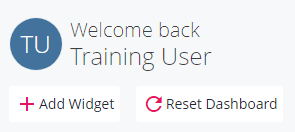WCMS (Cascade) Documentation
Dashboard Overview
The dashboard allows you to access your assigned site(s) and provides you with a variety of different configurable widgets (tiles). The dashboard can be accessed anytime by clicking on the Cascade "C" logo in the top menu.
"Go to a Site" Menu
- This menu will list all sites that you currently have access to. Click on a site name to be routed to that site. You can also search for a site by typing the site name into the "Type here to filter Sites list" textbox.
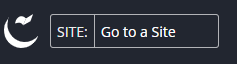
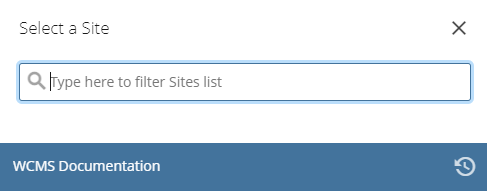
My Sites Widget
- This widget will list your most recently visited sites. Click on a site name to be routed to that site.
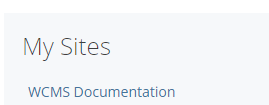
My Content Widget
- This widget serves as a quick way for you to reference pages and files that you have been working on. There are 5 tabs:
-
- Starred (lists any pages or files that you have "starred" for quick reference)
- Recent (lists all pages and files that you have recently worked on)
- Owned Content (lists all files that you have uploaded)
- Drafts (lists all of your page drafts)
- Locks (lists all pages or files that you have locked)
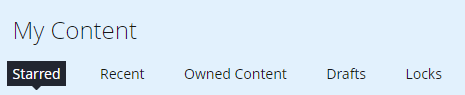
-
My Workflows Widget
- This widget will list all workflows that you have submitted (if you have no workflows pending, a message reading "You have no active workflows or workflows waiting to be assigned" will appear). Once a workflow has been completed, it will no longer be visible in this widget.

- If you have a pending workflow, it will be listed accordingly.
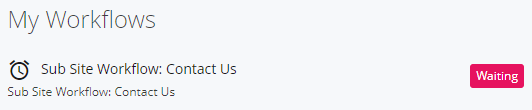
Additional Widget Options
- There are a number of additional widgets (tiles) that you can configure on your dashboard. To add an additional widget, please click on the "Add Widget" button.