WCMS (Cascade) Documentation
Adding & Updating Page Content
The process below applies to pages that have already been created in Cascade. If you need a new page created for your site, please email the Web Team.
- Once you have clicked into the page you are wanting to edit, you will need to click on the "Edit" icon in the top toolbar.

- A pop-up window will appear with the various fields that you are able to make edits to.
-
- You will need to scroll down in the pop-up window to locate the specific fields that you are needing to edit. Additionally, you may need to click into a field to reveal the content that you wish to update (if that content is not visible by default).
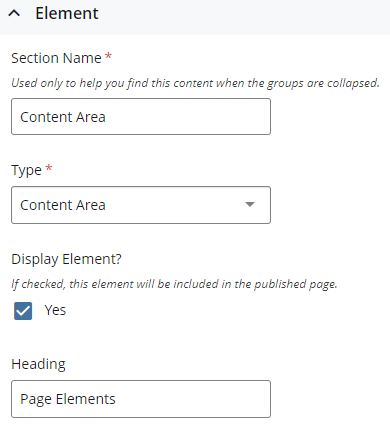
-
- Once all edits have been completed, please click on the "Preview Draft" button in the upper-right corner of the pop-up window. This will save your page as draft which can be accessed later via the "Drafts" tab of the "My Content" widget on the dashboard.
-
- You can logout at this time if you need to review or work on the page draft later.

-
- Please review the page draft and once you are ready, please click on the "Submit" button in the top toolbar. This will start the workflow process.

Please note, the following types of page requests need to be submitted to the Web Team:
- New pages
- Page deletions
- Page unpublishing
- Page renaming
- Page reordering/rearranging
- Pages moved to and from other Cascade sites